
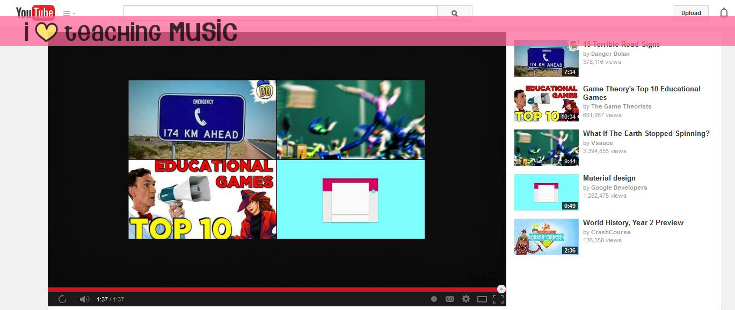
Here is a screenshot from the end of my first video. Fortunately, my YouTube channel is pretty new, so there aren’t very many videos suggested in the sidebar or as related videos that pop up at the end. Typically, when I show a YouTube video, though, I find myself rushing to hit the pause button so the related videos don’t show. I’m also likely to mute my projector and sound when loading a video so the kids don’t see the ads that pop up.
Over the years I’ve figured out some useful tips for minimizing student exposure to potentially inappropriate content – I’ll share a couple tricks I’ve learned and then explain why I decided to take things a few steps further with my own videos.
Tip #1 – Theater Mode
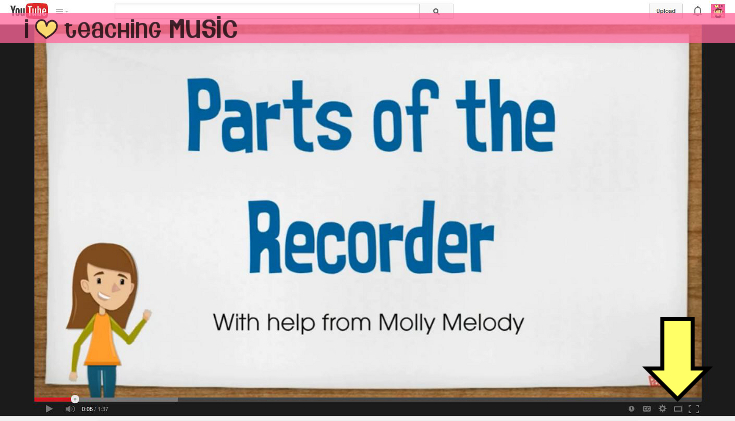
Do you see that rectangle-shaped button in the picture above (right next to the full screen button)? That button lets you toggle back and forth between the default view and theater mode. Theater mode makes the video take up the width of your screen, moving the sidebar down below the video. Depending on the height of your screen, you may still see some of the suggested videos in the sidebar, but they’re not as noticeable. This is a useful trick if you have time to open your video and get it ready before your class comes in. Then all you have to do is hit the full screen button and you’re good to go.
Tip #2 – Use SafeShare.tv
SafeShare is a website that allows you to filter out all the extra stuff that might be lurking on a YouTube page. When you visit the SafeShare website, you are prompted to paste in a YouTube link. You then click the button that says “Generate Safe Link.” The site then gives you a link for safely viewing your video.
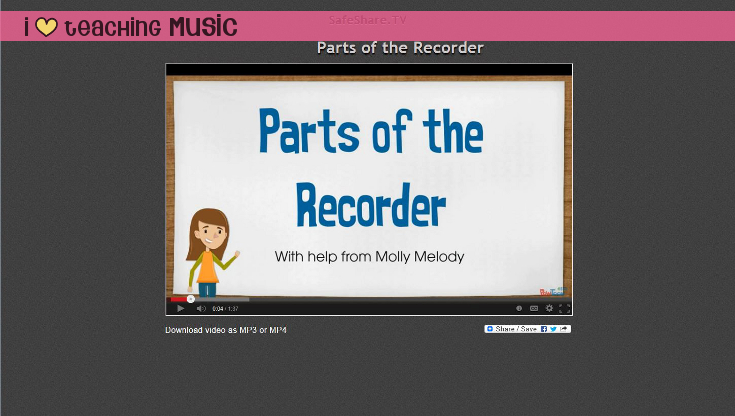
This is all you see when you view a video through SafeShare. The website strips out the suggested info from the sidebar and comments. It also removes the title bar across the top of the video and the related videos at the end. And… to the best of my knowledge, I believe it also removes the ads, both at the beginning of the video, and the pop-ups that occasionally occur while you’re watching. In the process, it also removes all video annotations (the little boxes that show up when the video author wants to point something out). This is generally a good thing, unless your video is a “choose your own adventure” style video where in-video linking is a must. I think one drawback is worth it, though.
Why use the Video Project Page?
So, if SafeShare is pretty cool (and free!), why would anyone want to view i♥tm videos here on the website? Well… honestly… SafeShare can be a hassle since it’s an extra step before you can safely show your videos. It’s totally worth it when you’ve got the time to get it set up ahead of time (I’d even suggest bookmarking your videos so they’re easier to access later). But let’s say that you want to view something on a whim… or the video you’re watching would benefit from in-video linking? SafeShare’s just not 100% perfect.
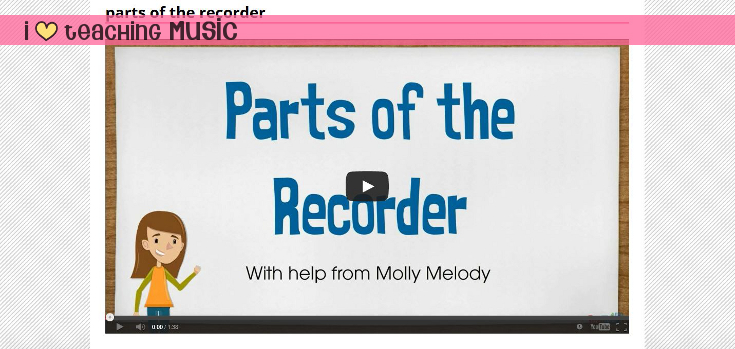
The screenshot above shows you what you (and your class) will see when they access a video on its project page. Viewing an i♥tm video on its project page allows you to remove all distracting YouTube info (video title & related videos). Info from the original blog post and the website sidebar are also removed. i♥tm videos are already ad-free, so there’s no worries there. 🙂
Videos can all be accessed from the Video Archive, which has some filter tabs at the top to help you find a particular video. You can always access the Video Archive through the navigation bar at the top of the page. Hover over “i♥tm blog” and click on “video archive” (3rd choice down). Hope you’ve found this post useful!
This is not a sponsored post. SafeShare did not pay me to advertise for them. They don’t even know I exist – ha! I just really like the service they provide.


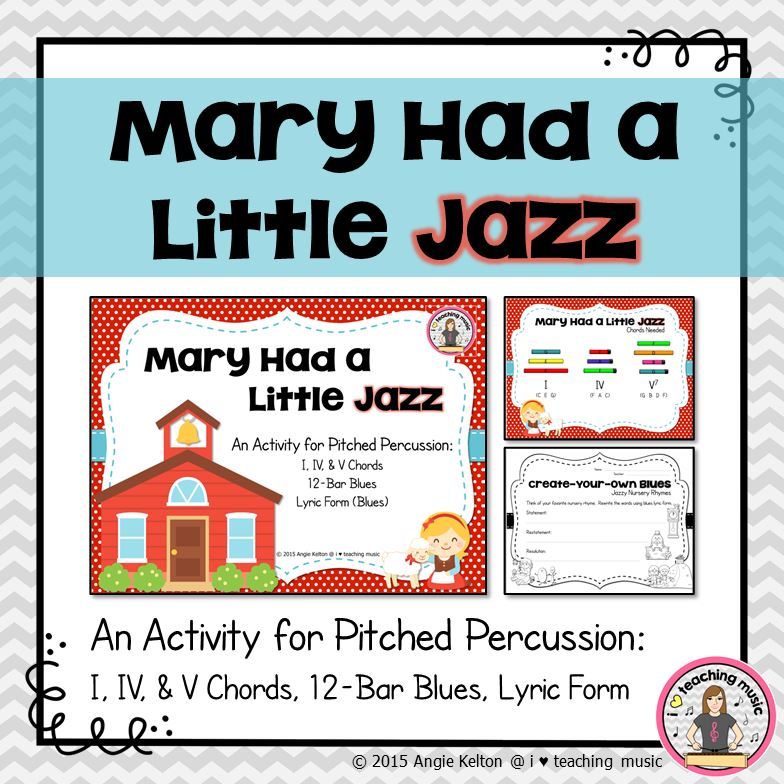
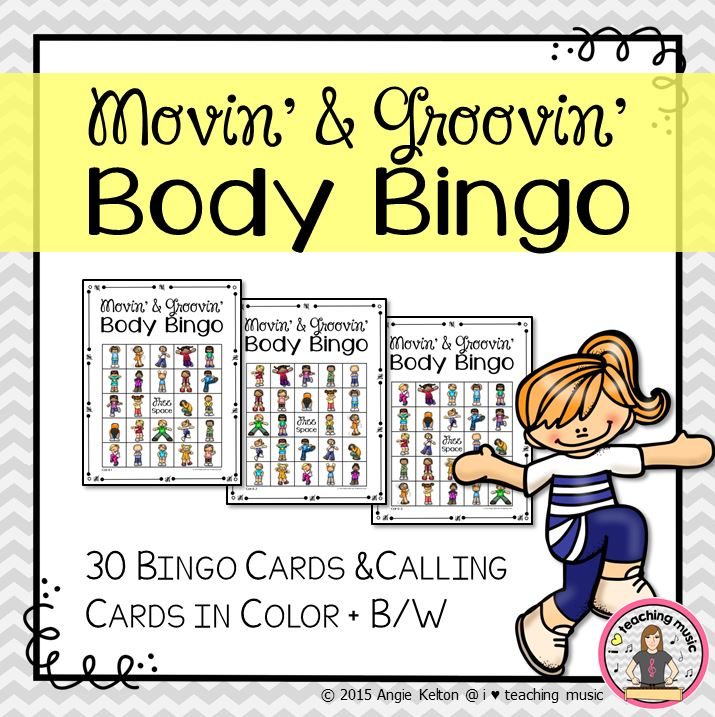

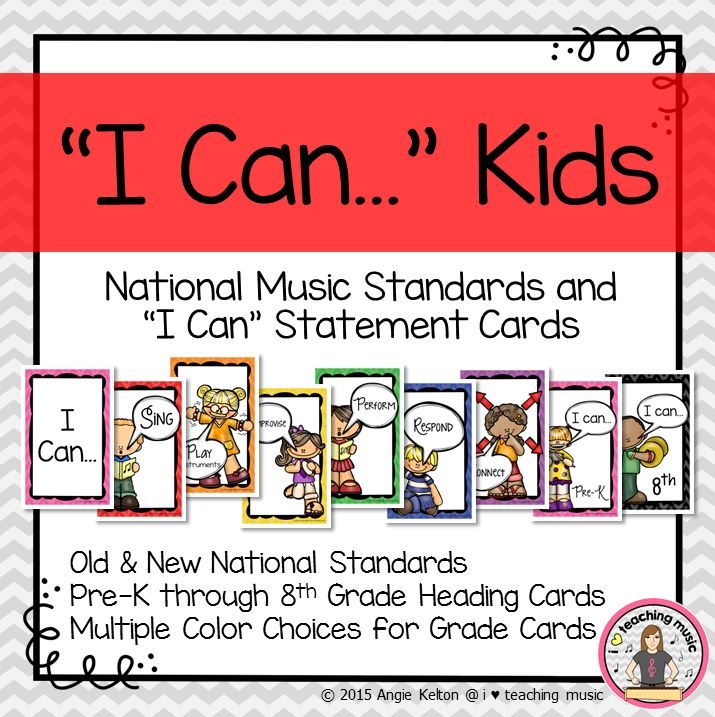

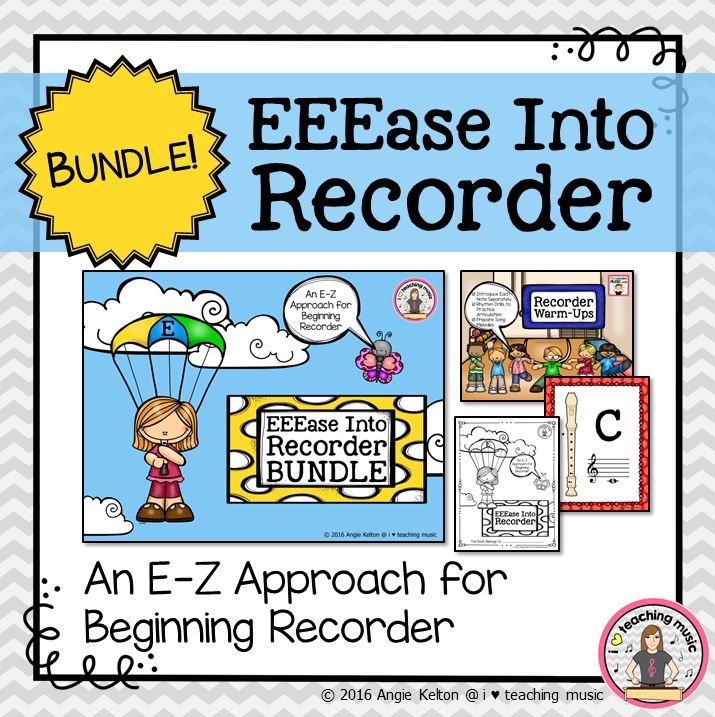





Trackbacks/Pingbacks